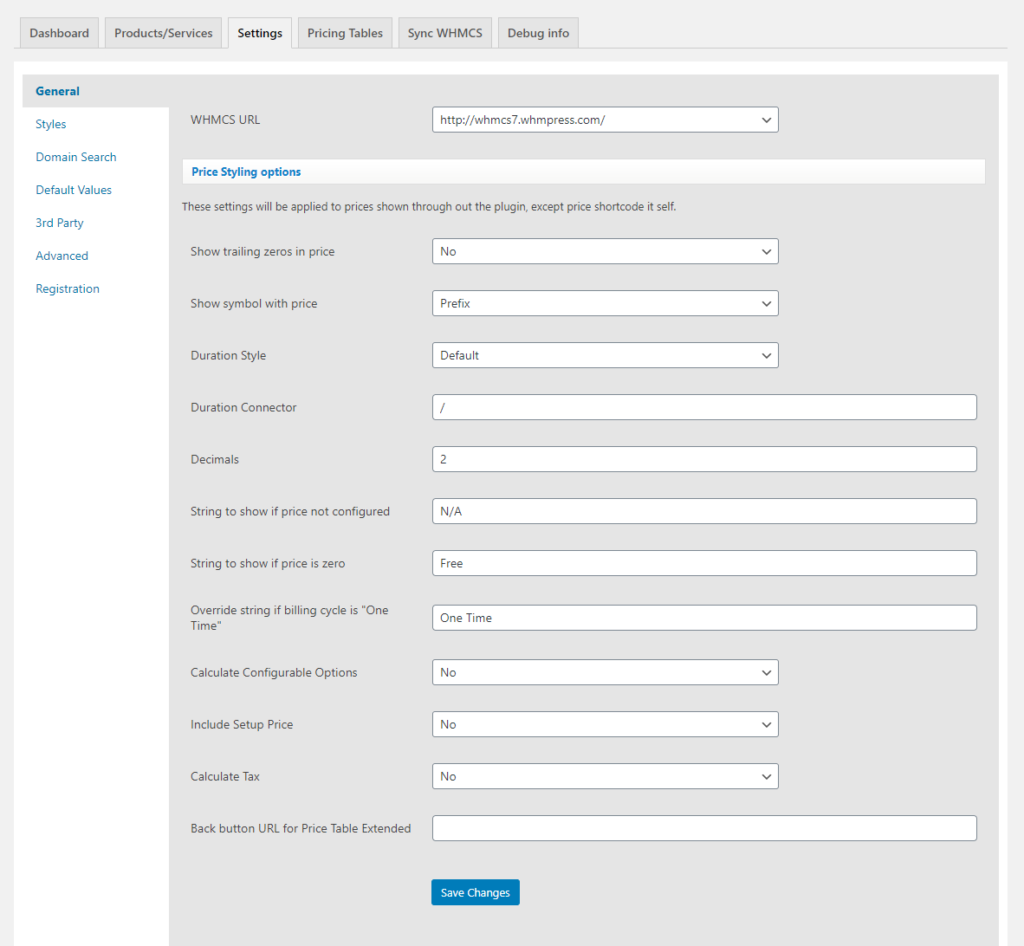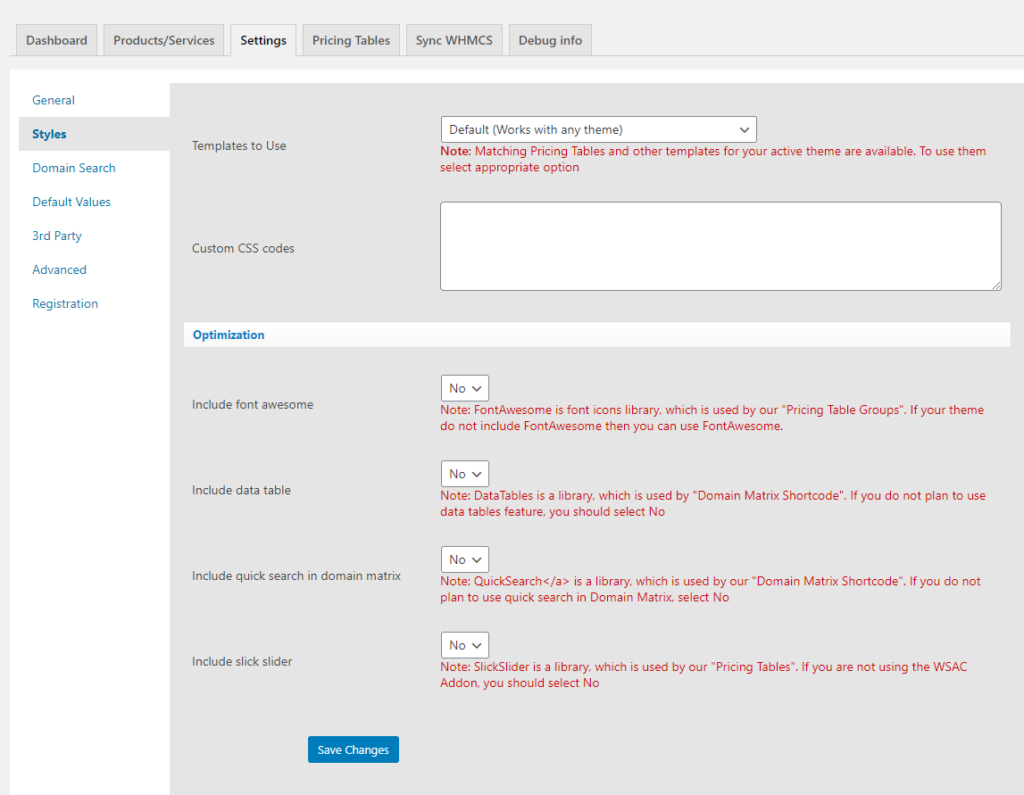On the settings page, there are 7 sections, where you can fine-tune your WHMPress installation. You do not need to change any settings during the setup, as default works very fine.
General
These are the basic WHMPress settings, these settings will affect all the shortcodes except for price shortcode itself. You can set the following in this section.
- Show trailing zeros in price
- Show symbol with price
- Duration Style
- Duration Connector
- Decimals
- String to show if price not configured
- String to show if price is zero
- Override string if billing cycle is “One Time”
- Calculate Configurable Options
- Include Setup Price
- Calculate Tax
Styles
- Template to use:
WHMPress comes with matching pricing tables and other templates for famous themes. Also, theme authors often make templates to work with WHMPress. You can use here which of the templates to use. - Custom CSS codes:
If you want to use any custom CSS then you can use this section, this can also be done in your themes custom CSS or you can use any custom CSS plugin for your convenience. - Include font awesome:
WHMPress uses font awesome to show icons, if font awesome are included in your theme, you can choose not to include font awesome in WHMPress to avoid conflicts with the theme. - Include data tables:
If you want to use the data table feature in price matrix domain shortcode then you can include the library by setting it to yes. If it conflicts with any other library or you don’t want to use data table feature then you can set it to NO. The default value for include data table feature is NO. - Include quick search in domain matrix:
Normally there is a big list of the domains with their prices. If you want to set a quick search on price matrix domain shortcode then you can set it to yes. The default value for include quick search in domain matrix is NO. - Include slick slider:
In WSAC addon you can create more than 3 pricing tables with the slider. If you want to show that pricing tables in slider then you should set it to yes, otherwise NO. Also if you are not using WSAC addon of WHMpress then you should set it to No. The default value for include slick slider is NO.
Domain Search
Following settings apply for the searches performed through domain search ajax shortcode:
- Search Options:
- Enable log for Searches:
lets you log all domain searches performed through domain search ajax shortcode.
- Use WHMCS API for domain search:
This will be going to view when one of the WCAP or WCOP is activated. Once it set to yes then WHMpress search the domain by using WHMCS provided API for the domain search.
- Number of domains to show in load more page:
Once you search the domain from domain search ajax then the total number of suggestions would appear according to number inserted in this field.
- Enable log for Searches:
- Custom Messages:
You can change the messages shown during searches performed. Following messages can be changed. Use placeholder [domain-name] to represent the domain being searched.- Domain available message
- Domain not available message
- Recommended domains list message
- Ongoing domain available message
- Ongoing domain not available message
- Register domain button text
- Load more button text
- WhoIs Servers:
This section list all WhoIs Servers of the domains that you have added in WHMCS. If WCAP or WCOP is not activated then WHMpress will search the domain on the basis of these WhoIs Servers. If some domain is available in real but WHMpress show it as unavailable then make sure that the WhoIs server for a specific domain has the same value as in WHMCS FTP > resources > domains > dist.whois.json
Default Values
If you have a large number of products in WHMCS, this sections comes in real handy. This section lets you set the default values for shortcodes, so you do not have to set those values in every instance of the shortcode.
3rd Party
In this section, you can override the URLs generated by WHMPress to match with requirement of third party products you are using, for example, “WHMCS Bridge”
Advanced
These settings are specific to different scenarios and are rarely used,
- Override WHMCS URL: To use with third-party apps like WHMCS Bridge
- Use UTF encode/decode: try toggling this option if you are seeing ASCII characters in shortcodes output.
- WHMCS Sync Frequency: You can set WHMPress to sync cache with WHMCS here. It uses WordPress cron.
Registration
Register your product with us to get support & latest of news and updates.