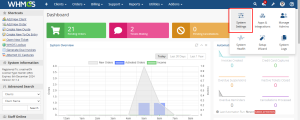Upload The Module.
Next, log in to your Control Panel Or FTP . Navigate to Your, WHMCS Folder. Then
navigate to modules > gateways . And Upload the Module. After Upload the Module
Extract it.
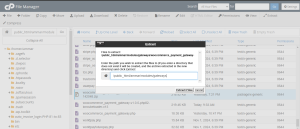
After extracting the module, navigate to the module folder where you will find the plugin folder.
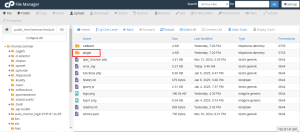
Inside the folder, you will find the plugin’s ZIP file, which needs to be installed on WordPress.
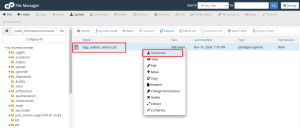
You will also find a “Callback” folder. Move the corresponding files into the “Callback” folder.
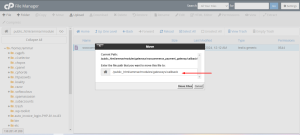
Module Activation:
After uploading the module in Control Panel Or FTP, log in to your WHMCS account.
Then, Navigate to System Settings.
Navigate to Payment Gateway.
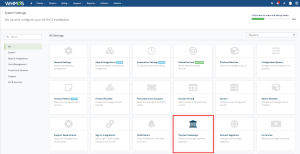
Next, navigate to the “App and Integration” section by clicking the corresponding button.
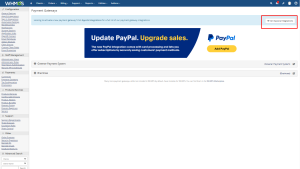
You will then be directed to the “Apps and Integration” page. Scroll to the bottom of the page, find the WooCommerce Payment Gateway module, and click to activate it.
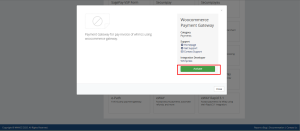
Once you activate the module, it will appear on the page. Enter all required information, input the license key, and click “Save Changes” to complete the setup.
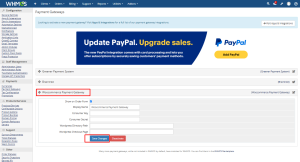
Your Module is Successfully Active.
Once your module is active, you will need to create the Consumer Key and the Secret Key.
To generate the API key, please follow these steps:
- Login to your WordPress Dashboard.
- Navigate to WooCommerce > Settings.
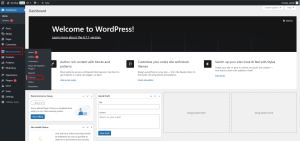
- Go to the Advanced tab. Click on the REST API link.
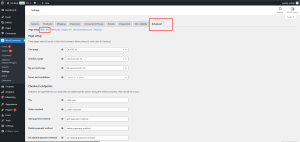
- You will see an Add Key button. Click on it.
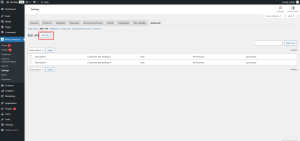
- Add a name in the Description field Set the permissions to Read/Write.
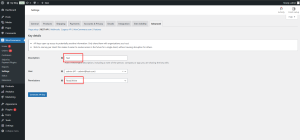
- Then click the button Generate API key and your Consumer key & Secret key is generated.
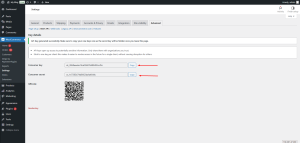
- After generating, you can copy the API keys.And paste it on the field of WHMCS.