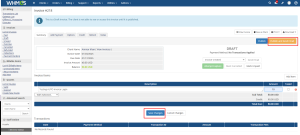Navigate to the Module Dashboard.
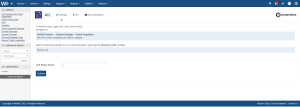
You may also add the desired expiration time for the link. The link will expire once the specified time period has elapsed.
To Add the Auto Login SSO Link Navigate to the System Setting > Email Template.

Then Navigate to the Invoice Messages Tab and Edit the invoice template you wish to update.
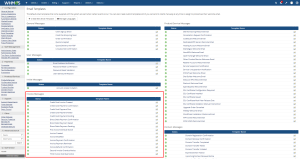
Then Edit the Template and Find this Variable {$invoice_link}
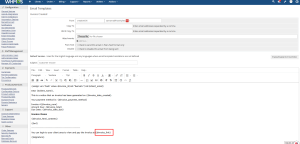
AFter you find the Variable replace the variable with this variable {$csso_url} And Click Save Changes.
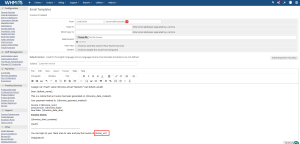
After This Navigate to the user and Create the invoice.
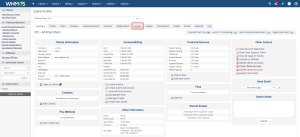
And Create the invoice add the amount and Click Save changes Then Click the button Publish and Send Email.
Your email has been sent successfully and you can check that there is a link add in the Email so you can just click it to Pay.
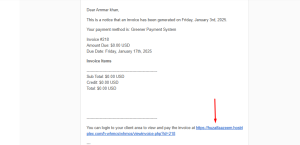
Conclusion:
Thank you for reviewing this document. If you have any questions or need further assistance, please feel free to reach out.
[ WHMPRESS.com ]
[ [email protected] ]